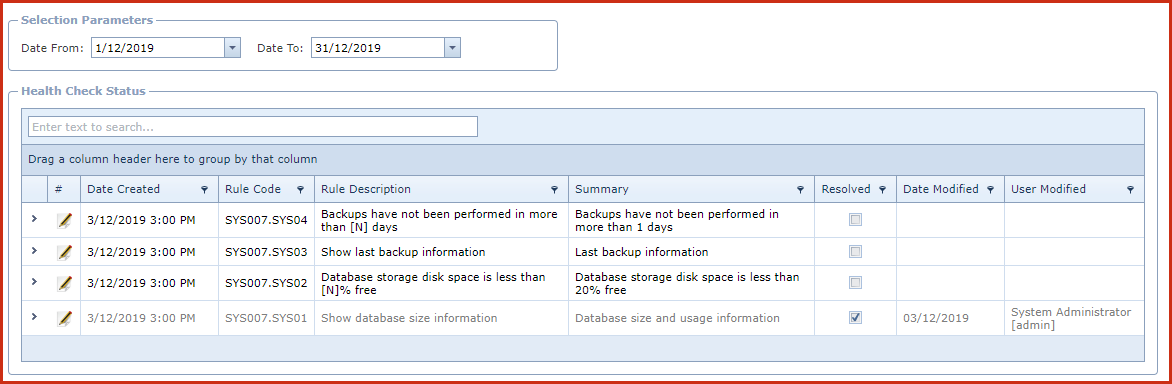Health Check is a
verification feature which monitors and informs users of inconsistent or
incomplete operations in LINKSOFT. The health check provides
efficiency and increased performance regular updates on server status, data
transmission, database setup and configuration.For example,
-
A new employee profile has been created.
The health check will verify if the employee's rate, position and standard
pay has been created.
-
A new inventory item has been created.
The health check will verify if the price has been updated for the
item.
The following functionalities are
available.
-
A background process will update the
health check menus with all inconsistency.
-
Users will be able to edit the entry
and put notes, and mark the entry as Resolved
-
Click on the "Pencil Icon".This will
open the edit form.
-
Enter the "Notes"
-
Tick the "Resolved" check
box.
-
Save. Click on the "Floppy
Icon".
-
If the entry is created and there has
not been any user intervention, and the issue has been corrected, the entry
should be marked as "Resolved" automatically
-
Order by Date Created with "Resolved"
items at the bottom of the list
-
Date range filter on the top of the
form will show all "Unresolved" entries and Resolved entries within the
specified date range.
-
When the system log is sent out at the
end of the day, the Health Check entries that are UNRESOLVED needs to be
included on the top. Resolved entries that have not been sent previously can
be included at the bottom.
Prerequisites
-
Enable below processes
-
SYS007: System Health Check - This
will perform the health check.
-
Define health check
components
-
Click on the "Grey Arrow"next to
the process, this will load the configuration.
-
Click on the "Pencil Icon" to
define the components that must be validated during the health check
process.
-
Save. Click on the "Floppy
Icon
-
Click on the "Pencil Icon" next to
the process and enter the "Next Run Date and Time" and the frequency of
the health check.
-
SYS005: Email alert to send all system
log entries - This will send an alert with the details of the health check.
-
Click on the "Pencil Icon" next to
the process and enter the "Email Address" "Next Run Date and
Time" and the frequency of the alert.
-
Save. Click on the "Floppy
Icon
Figure 1: System Health Check
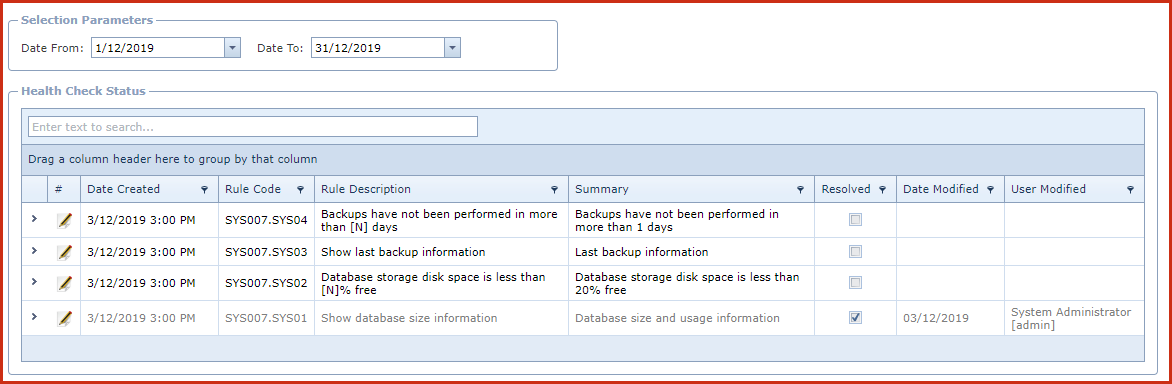
 Link Technologies - LinkSOFT Documentation
Link Technologies - LinkSOFT Documentation  Link Technologies - LinkSOFT Documentation
Link Technologies - LinkSOFT Documentation